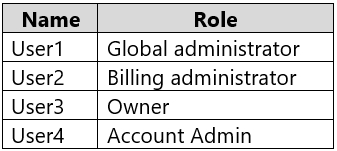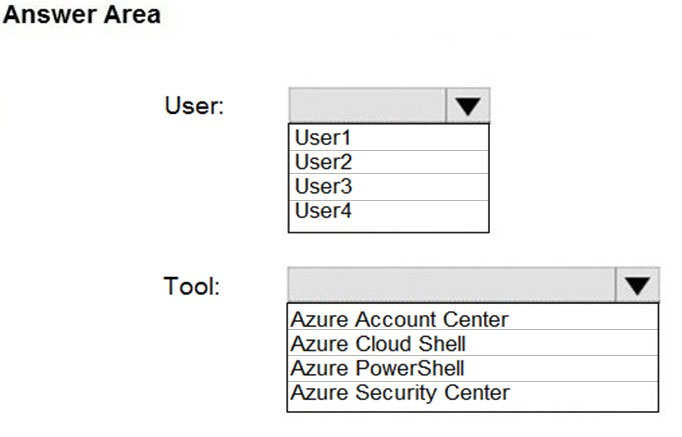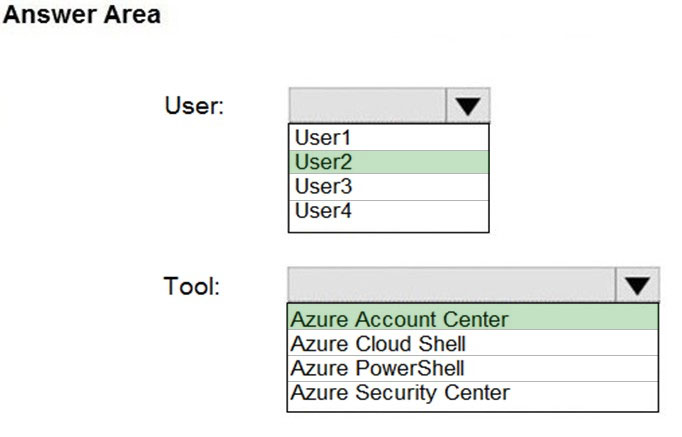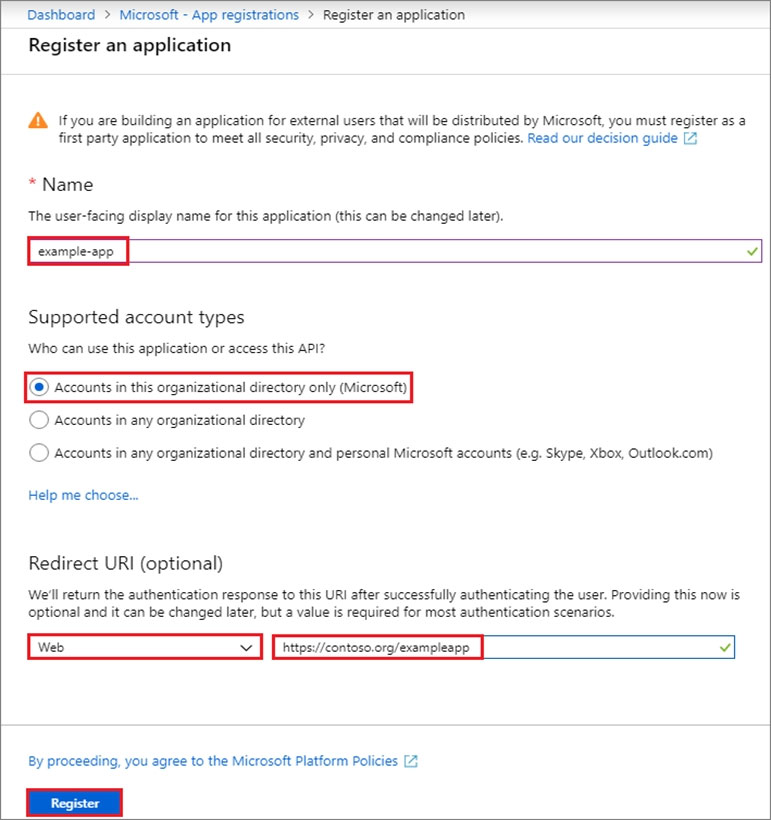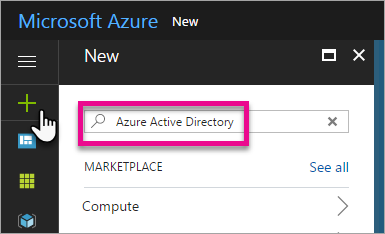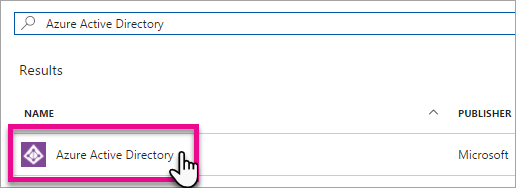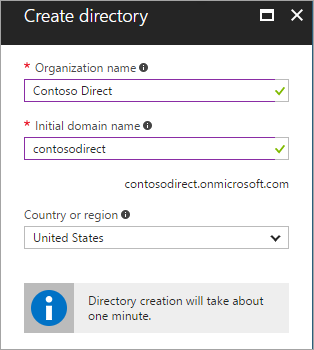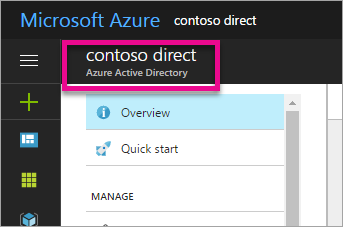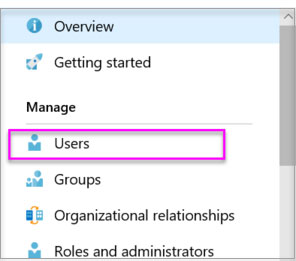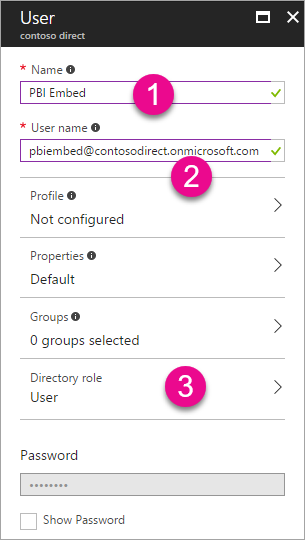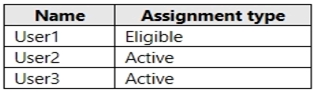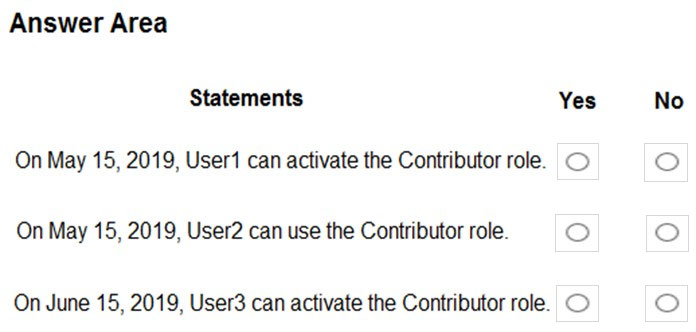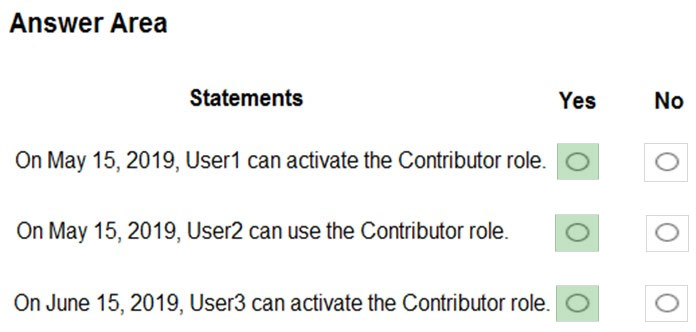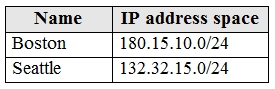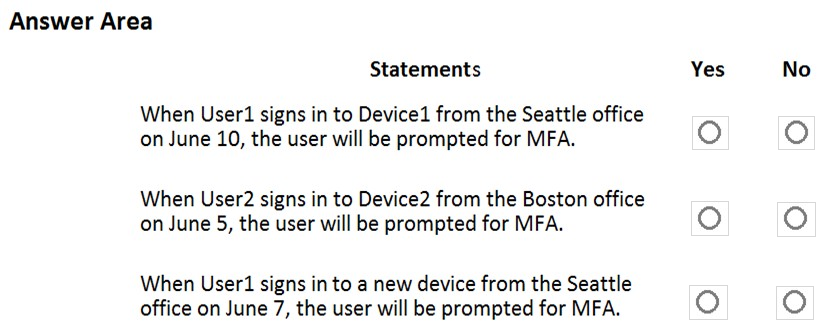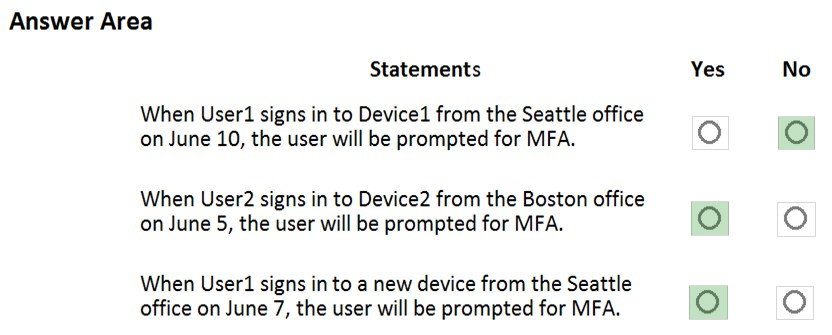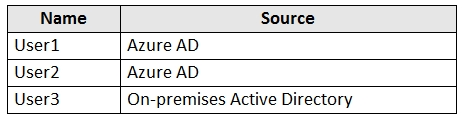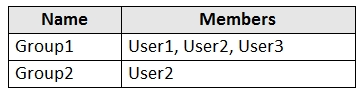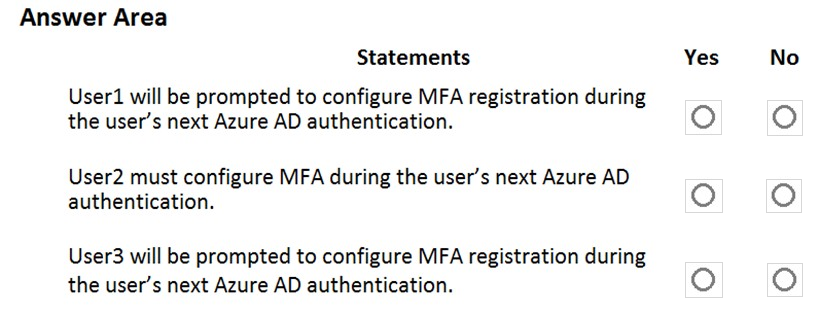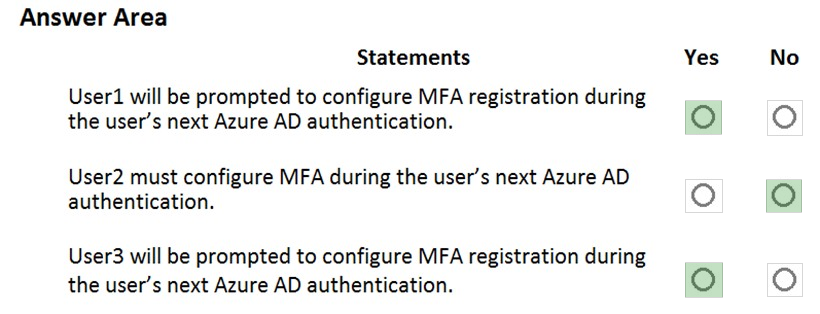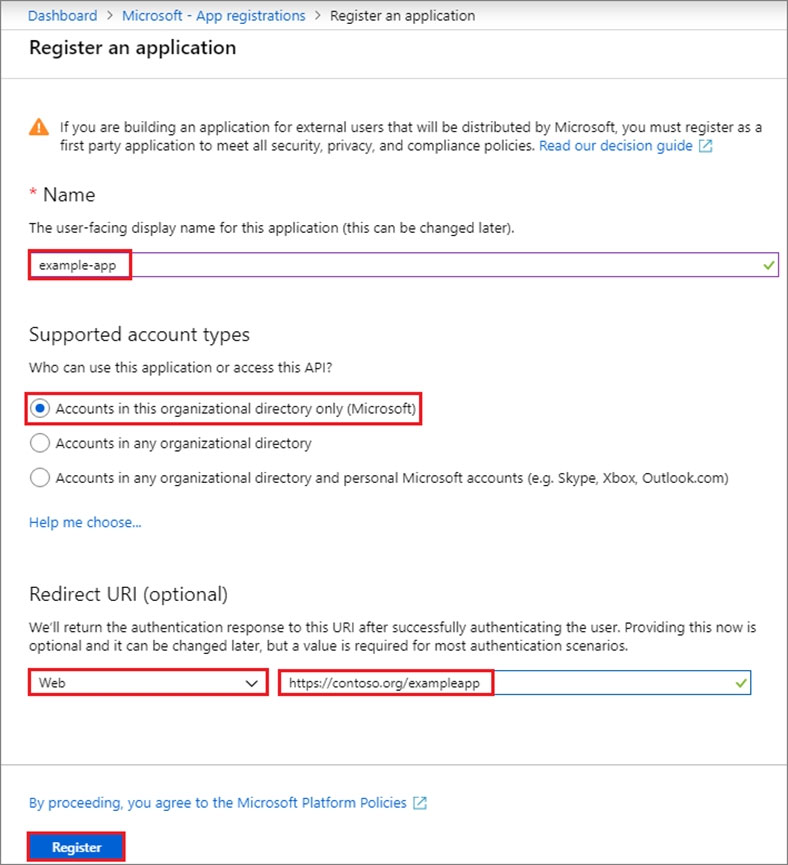Step 1: Register the Application
1. Sign in to your Azure Account through the Azure portal.
2. Select Azure Active Directory.
3. Select App registrations.
4. Select New registration.
5. Name the application 12345678. Select a supported account type, which determines who can use the application. Under Redirect URI, select Web for the type of application you want to create. Enter the URI:
https://www.contoso.com , where the access token is sent to.
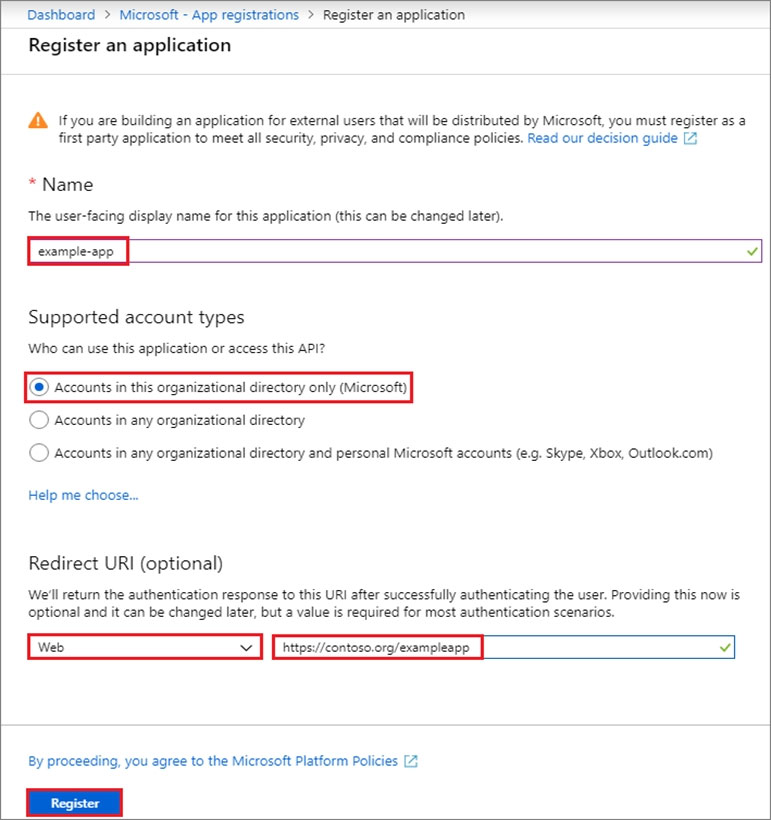
6. Click Register
Step 2: Create a new application secret
If you choose not to use a certificate, you can create a new application secret.
7. Select Certificates & secrets.
8. Select Client secrets -> New client secret.
9. Provide a description of the secret, and a duration. When done, select Add.
After saving the client secret, the value of the client secret is displayed. Copy this value because you aren't able to retrieve the key later. You provide the key value with the application ID to sign in as the application. Store the key value where your application can retrieve it.
Reference:
https://docs.microsoft.com/en-us/azure/active-directory/develop/howto-create-service-principal-portal