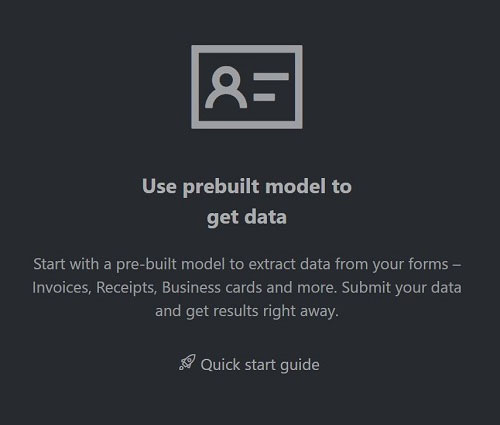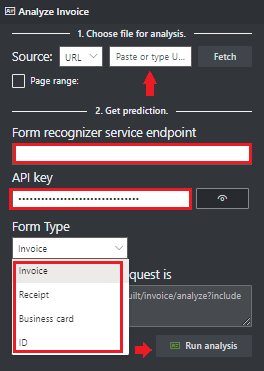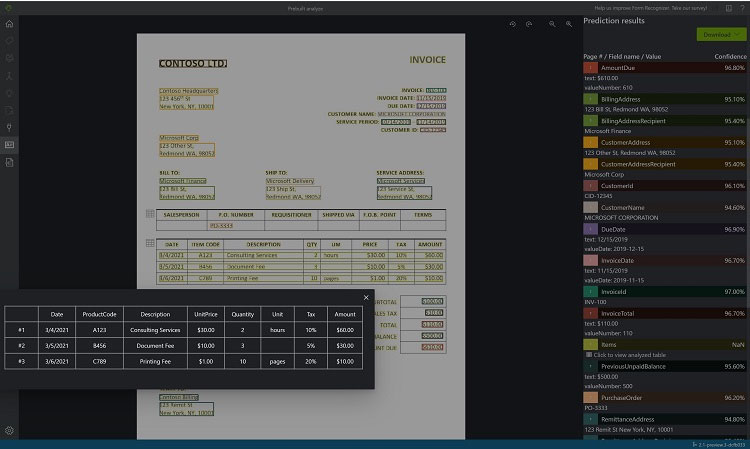Step 1: Sign in to the Azure Portal.
Step 2: Navigate to the Form Recognizer Sample Tool (at https://fott-2-1.azurewebsites.net)
Step 3: On the sample tool home page select Use prebuilt model to get data.
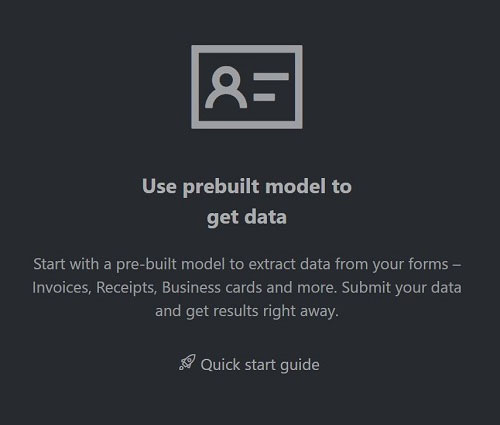
Step 4: Select the Form Type you would like to analyze from the dropdown window.
Step 5: In the Source: URL field, paste the selected URL and select the Fetch button.
Step 6: In the Choose file for analysis use the file in the C:\Resources\Invoices folder and select the Fetch button.
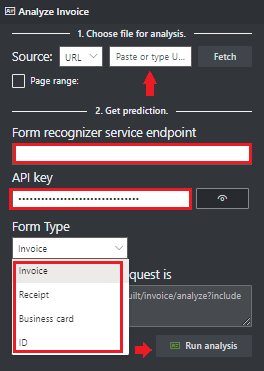
Step 7: Select Run analysis. The Form Recognizer Sample Labeling tool will call the Analyze Prebuilt API and analyze the document.
Step 8: View the results - see the key-value pairs extracted, line items, highlighted text extracted and tables detected.
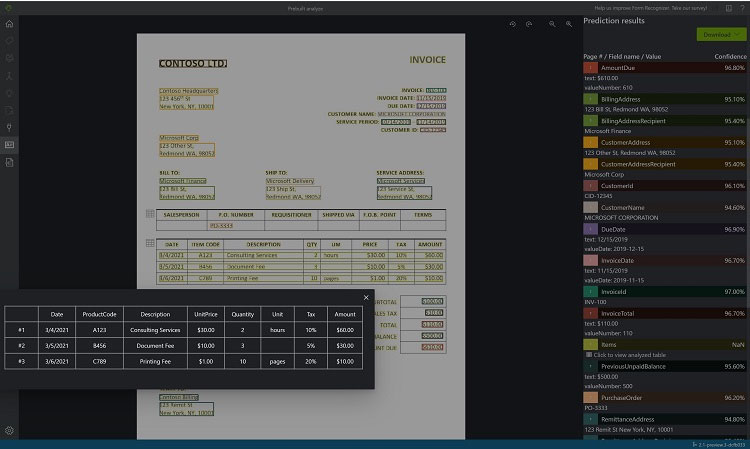
Step 9: Save the results as C:\Resources\Invoices\Results.json.
Reference:
https://docs.microsoft.com/en-us/azure/applied-ai-services/form-recognizer/quickstarts/try-sample-label-tool