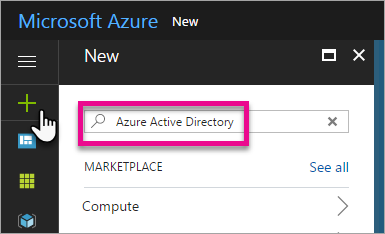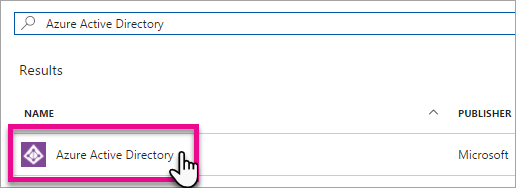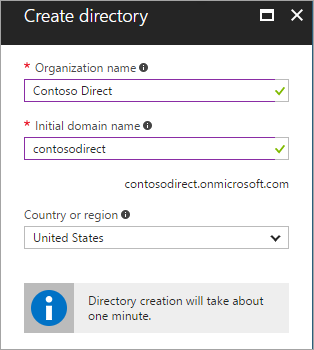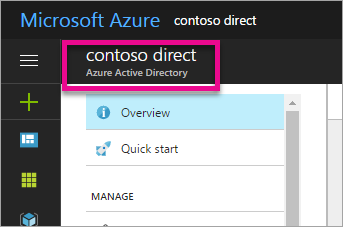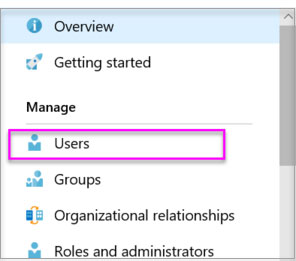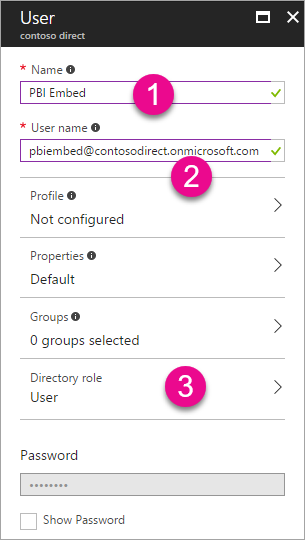Step 1: Create an Azure Active Directory tenant
1. Browse to the Azure portal and sign in with an account that has an Azure subscription.
2. Select the plus icon (+) and search for Azure Active Directory.
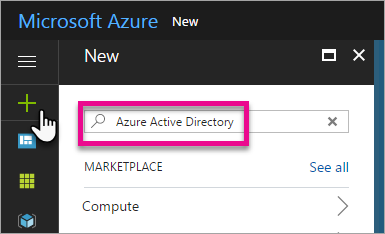
3. Select Azure Active Directory in the search results.
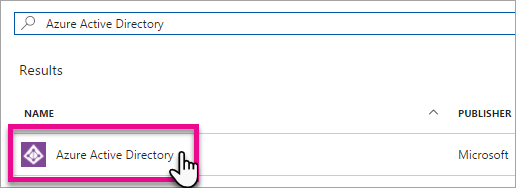
4. Select Create.
5. Provide an Organization name and an Initial domain name (12345678). Then select Create. Your directory is created.
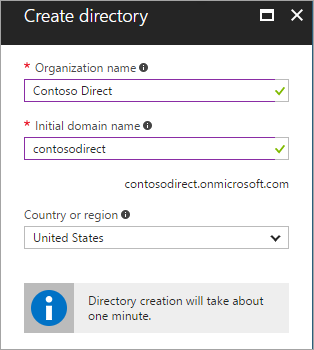
6. After directory creation is complete, select the information box to manage your new directory.
Next, you're going to add tenant users.
Step 2: Create an Azure Active Directory tenant user
7. In the Azure portal, make sure you are on the Azure Active Directory fly out.
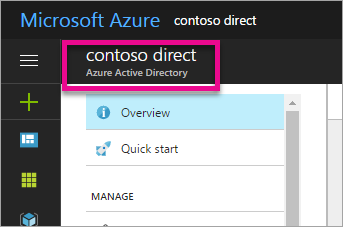
8. Under Manage, select Users.
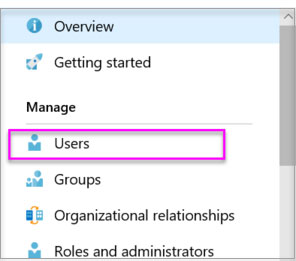
9. Select All users and then select + New user.
10. Provide a Name and User name (user1) for the regular user tenant. You can also show the temporary password. When you're done, select Create.
Name: user1 -
User name:
[email protected]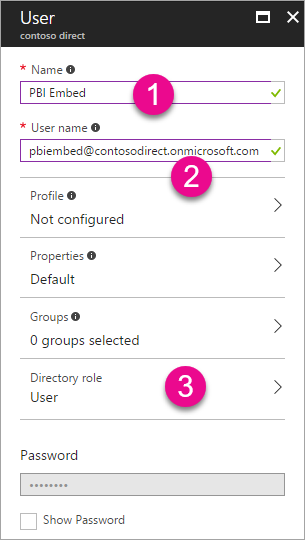
Reference:
https://docs.microsoft.com/en-us/power-bi/developer/create-an-azure-active-directory-tenant