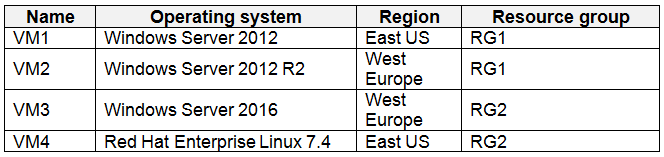Note: Create a workspace -
- In the Azure portal, click All services. In the list of resources, type Log Analytics. As you begin typing, the list filters based on your input. Select Log Analytics.
Click Create, and then select choices for the following items:
Provide a name for the new Log Analytics workspace, such as DefaultLAWorkspace. OMS workspaces are now referred to as Log Analytics workspaces.
Select a Subscription to link to by selecting from the drop-down list if the default selected is not appropriate.
For Resource Group, select an existing resource group that contains one or more Azure virtual machines.
Select the Location your VMs are deployed to. For additional information, see which regions Log Analytics is available in.
Incorrect Answers:
B, C: A Log Analytics workspace provides a geographic location for data storage. VM2 and VM3 are at a different location.
D: VM4 is a different resource group.
References:
https://docs.microsoft.com/en-us/azure/azure-monitor/platform/manage-access