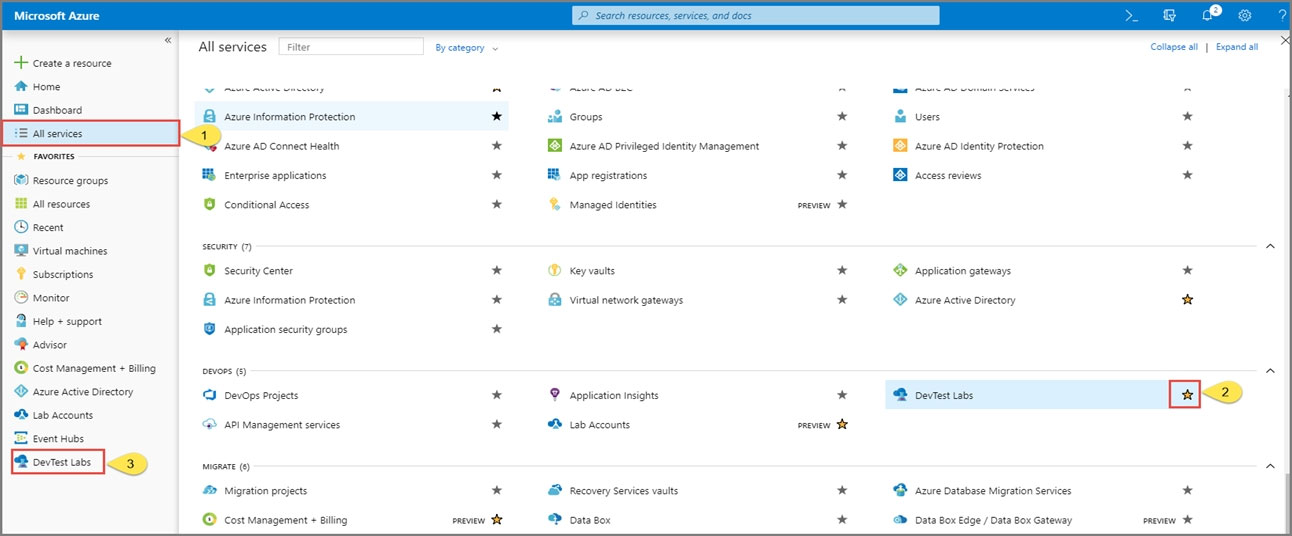1. Open Microsoft Azure Portal
2. Select All Services, and then select DevTest Labs in the DEVOPS section.
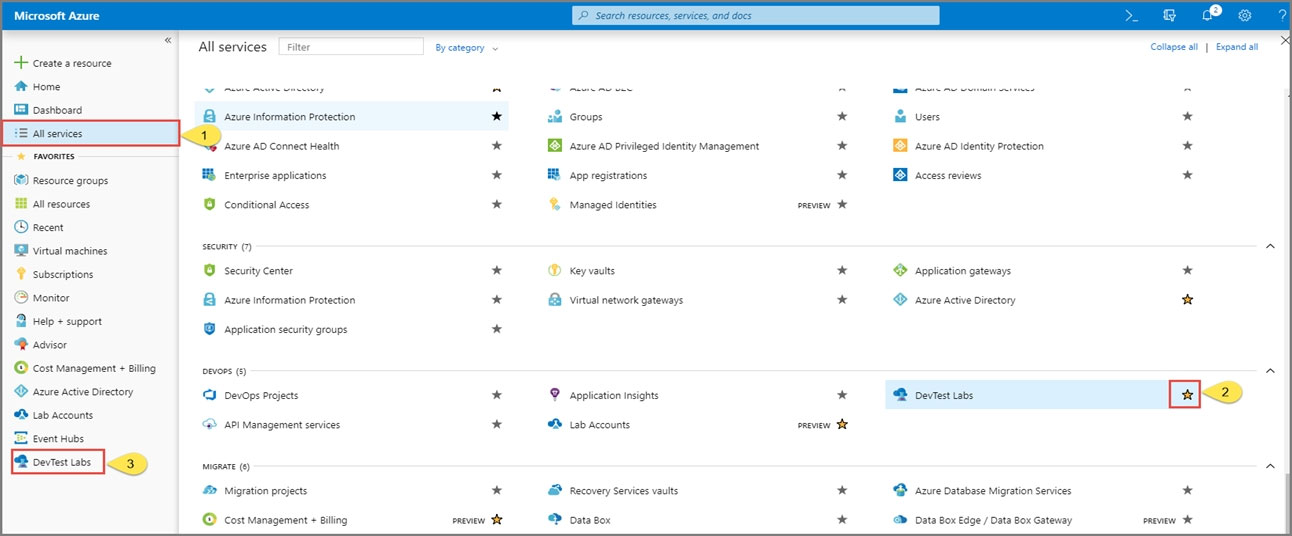
3. From the list of labs, select the az400-123456789-dtl1 lab.
4. On the home page for your lab, select + Add on the toolbar.
5. Select the Windows Server 2019 Datacenter base image for the VM.
6. Select automation options at the bottom of the page above the Submit button.
7. You see the Azure Resource Manager template for creating the virtual machine.
8. The JSON segment in the resources section has the definition for the image type you selected earlier.
Reference:
https://docs.microsoft.com/bs-cyrl-ba/azure//lab-services/devtest-lab-vm-powershell