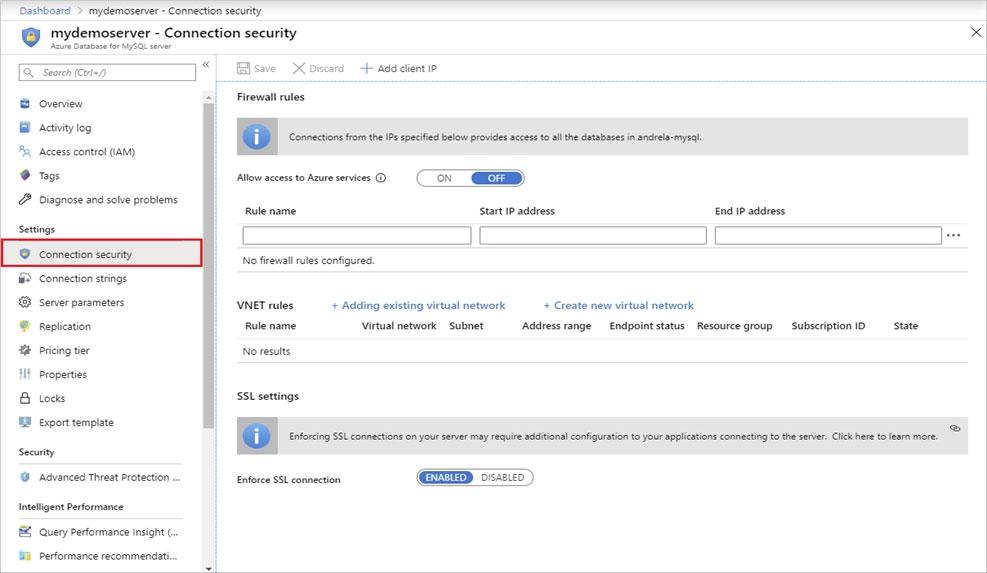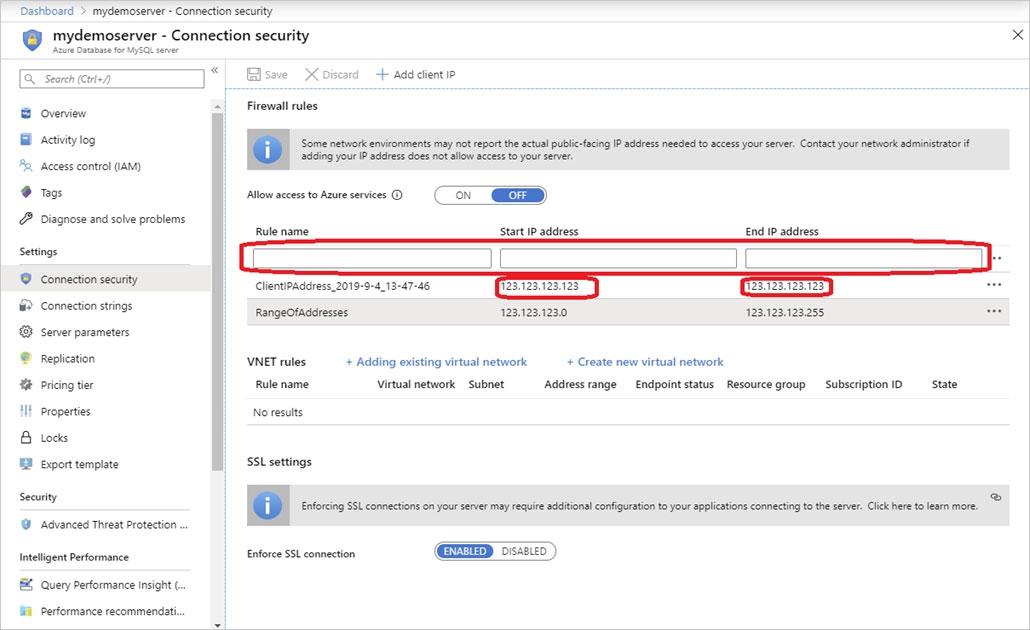Server-level firewall rules can be used to manage access to an Azure Database for MySQL Server from a specified IP address or a range of IP addresses.
Create a server-level firewall rule in the Azure portal
1. On the MySQL server page, under Settings heading, click Connection Security to open the Connection Security page for the Azure Database for MySQL.
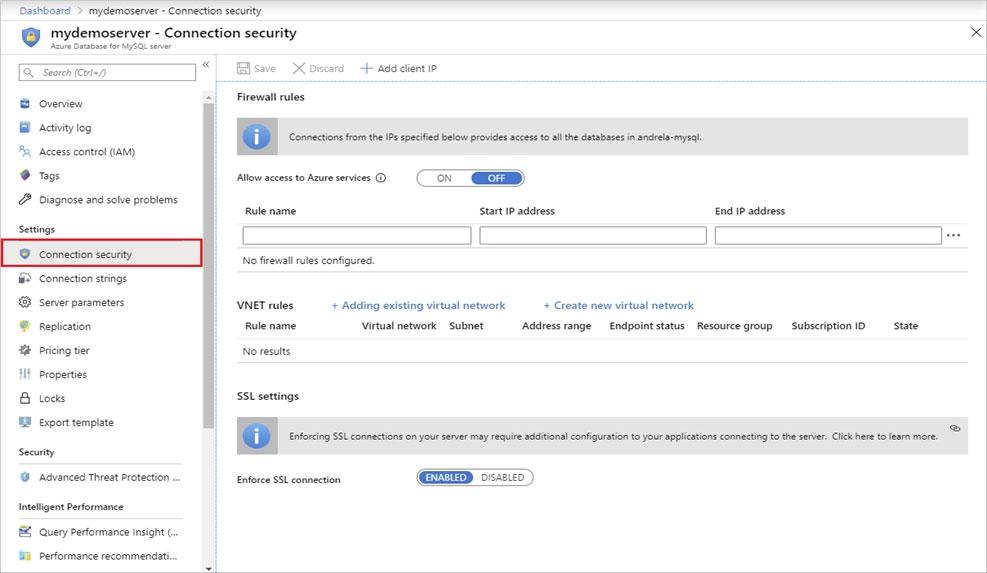
2. In the firewall rules for the Azure Database for MySQL, you can specify a single IP address or a range of addresses. If you want to limit the rule to a single IP address, type the same address in the Start IP and End IP fields. Opening the firewall enables administrators, users, and application to access any database on the MySQL server to which they have valid credentials.
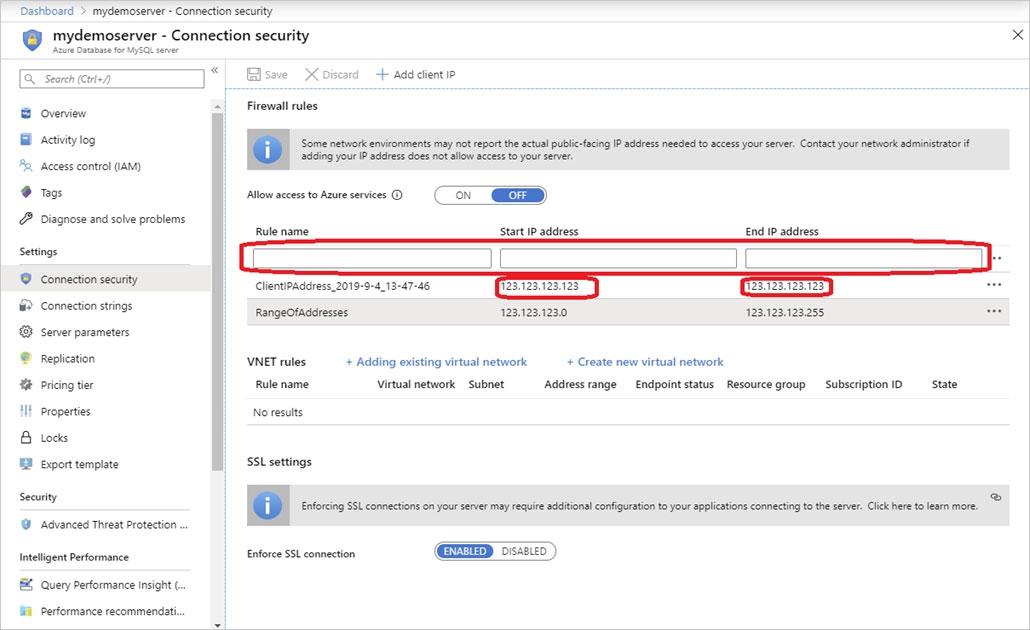
3. Click Save on the toolbar to save this server-level firewall rule. Wait for the confirmation that the update to the firewall rules is successful.
Reference:
https://docs.microsoft.com/en-us/azure/mysql/howto-manage-firewall-using-portal#create-a-server-level-firewall-rule-in-the-azure-portal