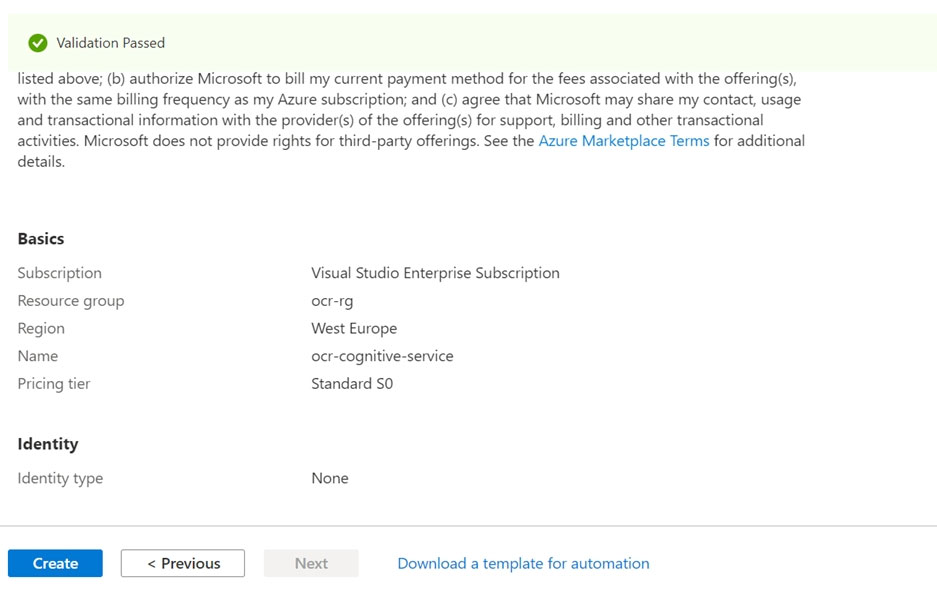Step 1: In the Azure dashboard, click Create a resource.
Step 2: In the search bar, type "Cognitive Services."
You'll get information about the cognitive services resource and a legal notice. Click Create.
Step 3: You'll need to specify the following details about the cognitive service (refer to the image below for a completed example of this page):
Subscription: choose your paid or trial subscription, depending on how you created your Azure account.
Resource group: click create new to create a new resource group or choose an existing one.
Region: choose the Azure region for your cognitive service. Choose: East US Azure region.
Name: choose a name for your cognitive service. Enter: AAA12345678
Pricing Tier: Select: Free pricing tier
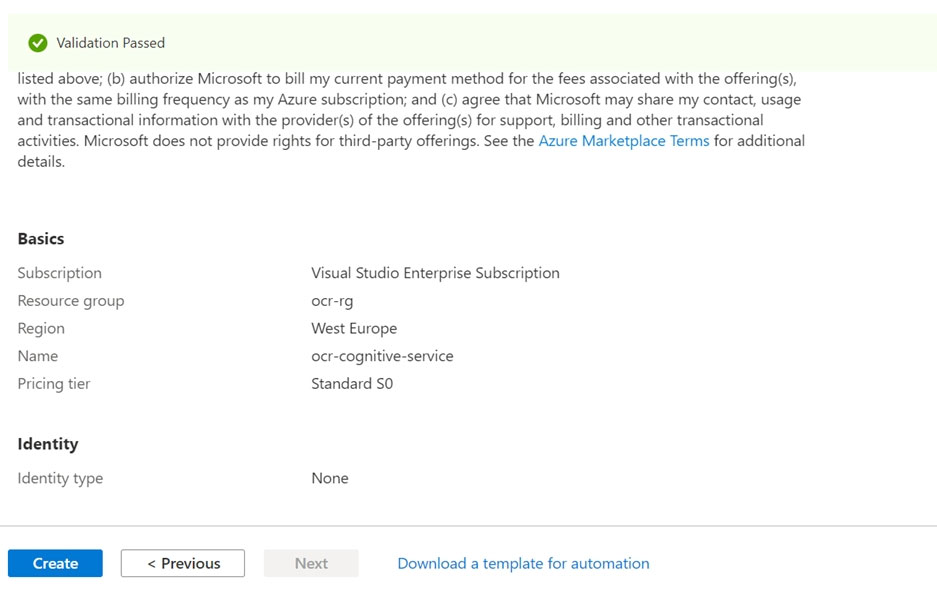
Step 4: Review and create the resource, and wait for deployment to complete. Then go to the deployed resource.
Note: The Computer Vision Image Analysis service can extract a wide variety of visual features from your images. For example, it can determine whether an image contains adult content, find specific brands or objects, or find human faces.
Tag visual features -
Identify and tag visual features in an image, from a set of thousands of recognizable objects, living things, scenery, and actions. When the tags are ambiguous or not common knowledge, the API response provides hints to clarify the context of the tag. Tagging isn't limited to the main subject, such as a person in the foreground, but also includes the setting (indoor or outdoor), furniture, tools, plants, animals, accessories, gadgets, and so on.
Try out the image tagging features quickly and easily in your browser using Vision Studio.
Reference:
https://docs.microsoft.com/en-us/learn/modules/analyze-images-computer-vision/3-analyze-images
https://docs.microsoft.com/en-us/azure/cognitive-services/computer-vision/overview-image-analysis