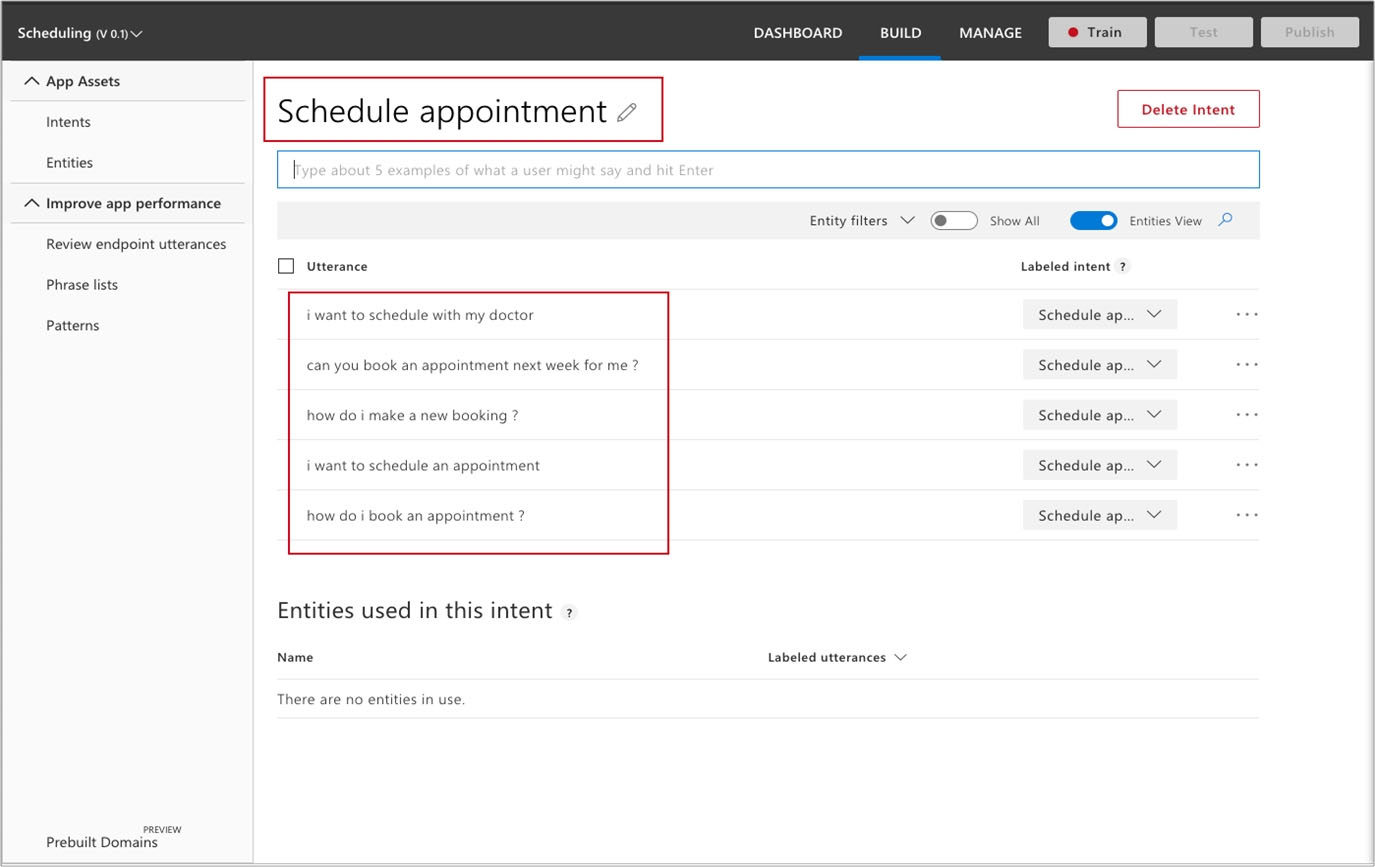Create your LUIS model -
1. You should navigate to your LUIS.ai management portal and create a new application. In the portal create a model.
Model name: 1u12345678 -
2. Define one intent as "Travel" and add an example utterances of Boat.
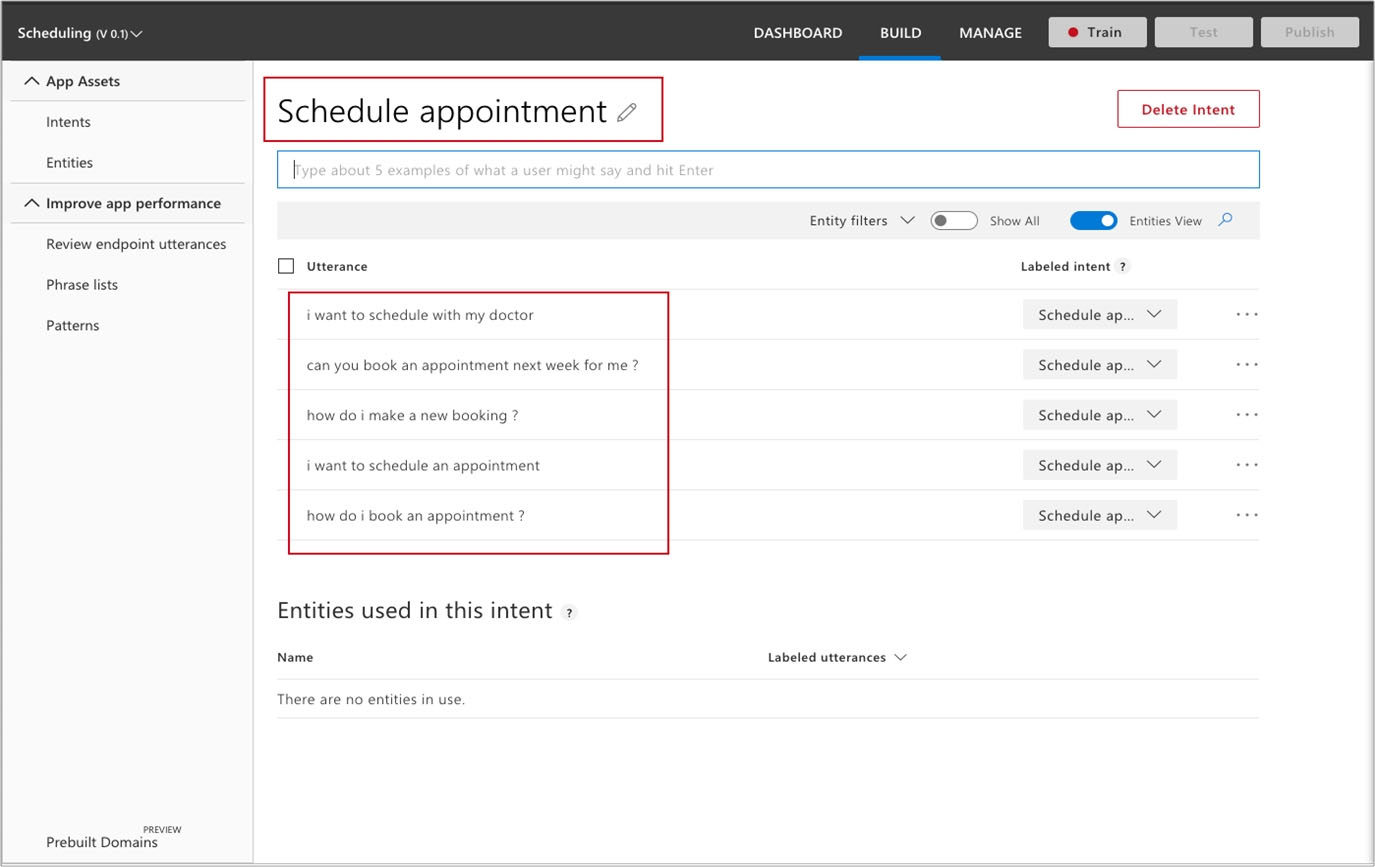
3. Publish the model
In order to use your model, you have to publish it. This is as easy as hitting the Publish tab, selecting between the production or staging environments, and hitting
Publish. As you can see from this page, you can also choose to enable sentiment analysis, speech priming to improve speech recognition, or the spell checker.
For now, you can leave those unchecked.
Reference:
https://docs.microsoft.com/en-us/azure/health-bot/language_model_howto
https://www.codemag.com/article/1809021/Natural-Language-Understanding-with-LUIS