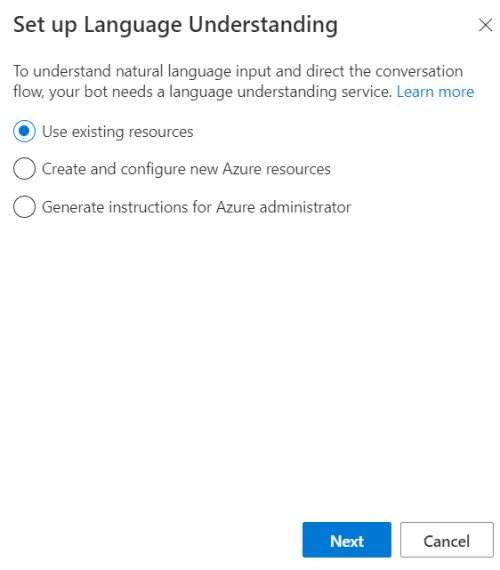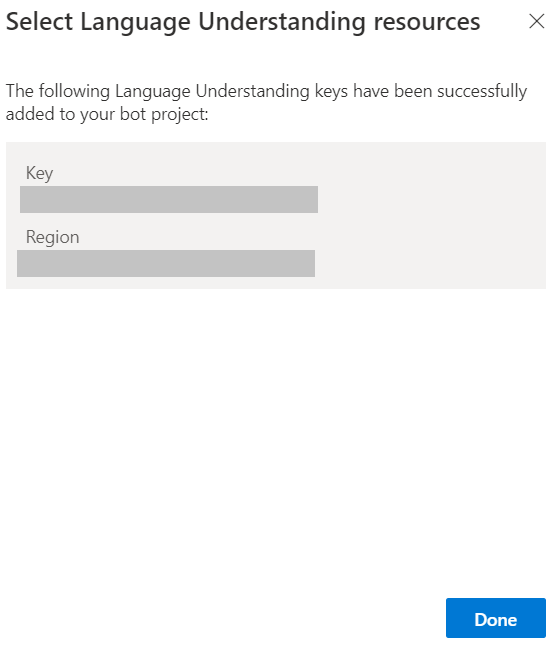Step 1: Open Microsoft Bot Framework Composer
Step 2: Select the bot bot12345678
Step 3: Select Configure.
Step 4: Select the Azure Language Understanding tab
Step 5: Select the Set up Language Understanding button. The Set up Language Understanding window will appear, shown below:
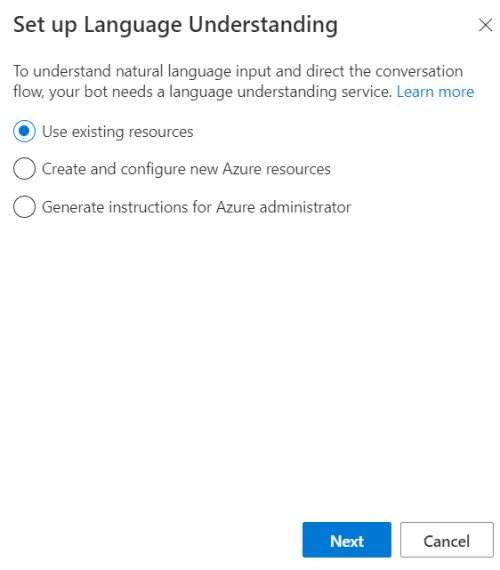
Step 6: Select Use existing resources and then select Next at the bottom of the window.
Step 7: Now select the Azure directory, Azure subscription, and Language Understanding resource name (French).
Step 8: Select Next on the bottom. Your Key and Region will appear on the next on the next window, shown below:
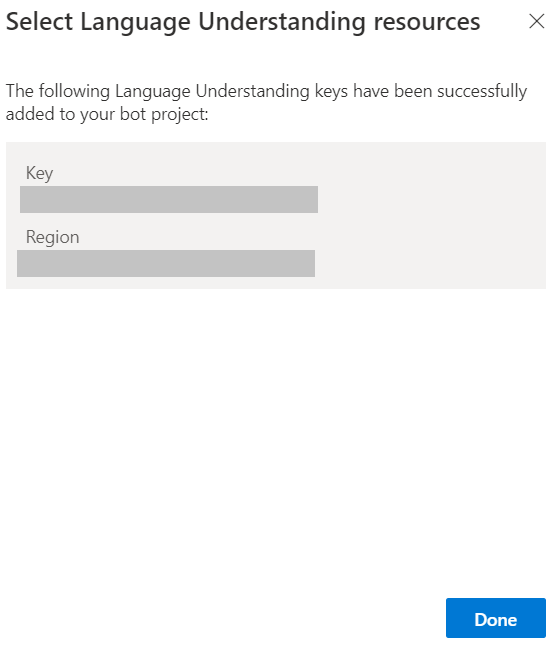
Step 9. Select Done -
Reference:
https://docs.microsoft.com/en-us/composer/concept-language-understanding
https://docs.microsoft.com/en-us/composer/how-to-add-luis