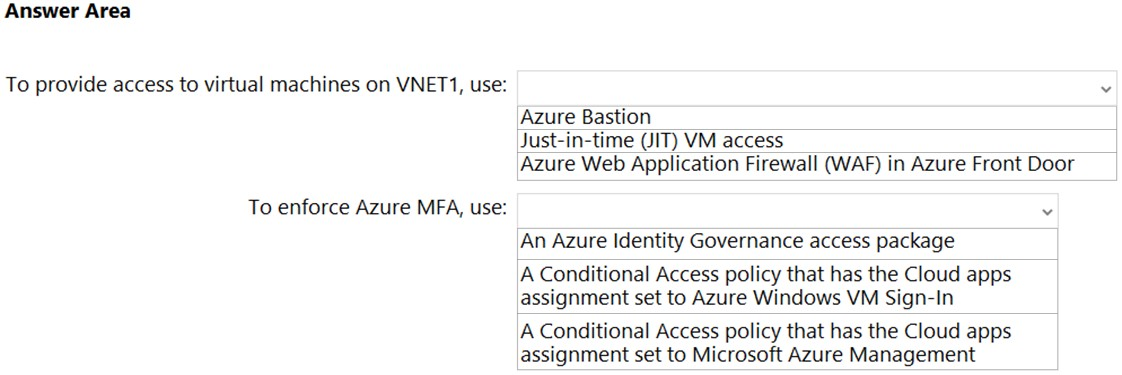Box 1: Just-in-time (JIT) VN access
Lock down inbound traffic to your Azure Virtual Machines with Microsoft Defender for Cloud's just-in-time (JIT) virtual machine (VM) access feature. This reduces exposure to attacks while providing easy access when you need to connect to a VM.
Note: Threat actors actively hunt accessible machines with open management ports, like RDP or SSH. Your legitimate users also use these ports, so it's not practical to keep them closed.
When you enable just-in-time VM access, you can select the ports on the VM to which inbound traffic will be blocked.
To solve this dilemma, Microsoft Defender for Cloud offers JIT. With JIT, you can lock down the inbound traffic to your VMs, reducing exposure to attacks while providing easy access to connect to VMs when needed.
Box 2: A conditional Access policy that has Cloud Apps assignment set to Azure Windows VM Sign-In
You can enforce Conditional Access policies such as multi-factor authentication or user sign-in risk check before authorizing access to Windows VMs in Azure that are enabled with Azure AD sign in. To apply Conditional Access policy, you must select the "Azure Windows VM Sign-In" app from the cloud apps or actions assignment option and then use Sign-in risk as a condition and/or require multi-factor authentication as a grant access control.
Reference:
https://docs.microsoft.com/en-us/azure/defender-for-cloud/just-in-time-access-overview
https://docs.microsoft.com/en-us/azure/active-directory/devices/howto-vm-sign-in-azure-ad-windows