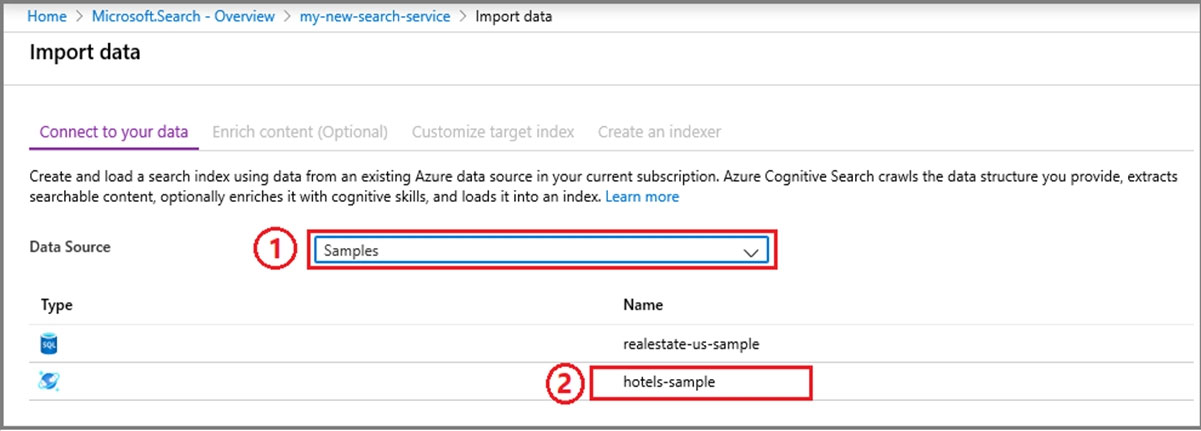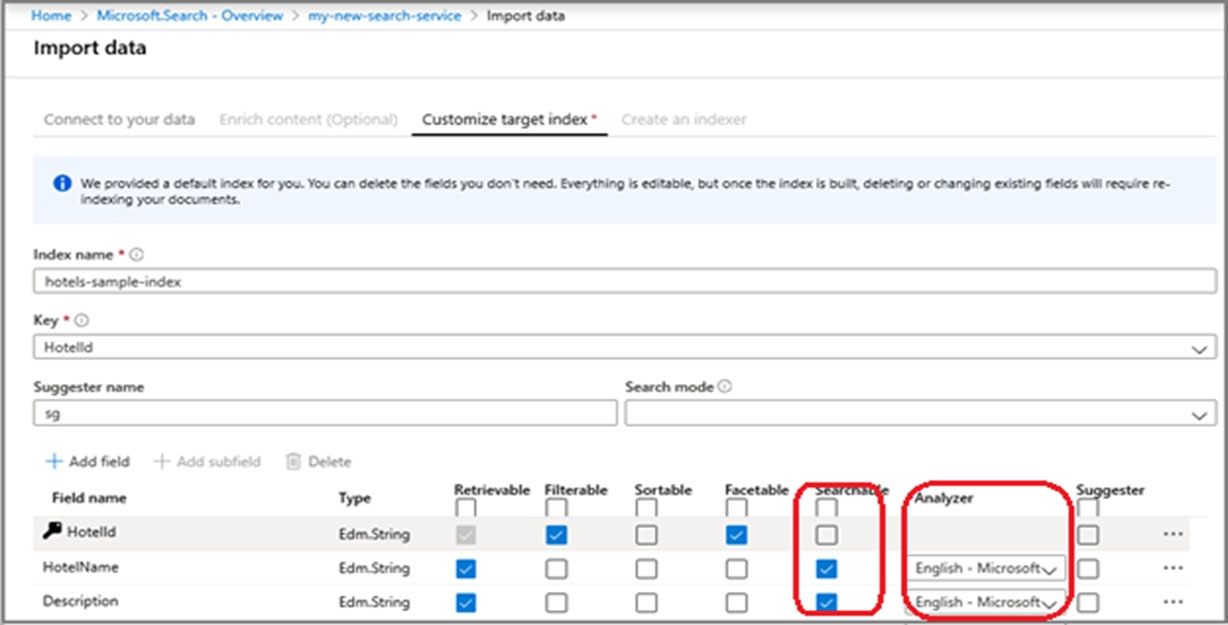Step 1 - Start the Import data wizard and create a data source
1. Sign in to the Azure portal with your Azure account.
2. Find your search service and on the Overview page, click Import data on the command bar to create and populate a search index.
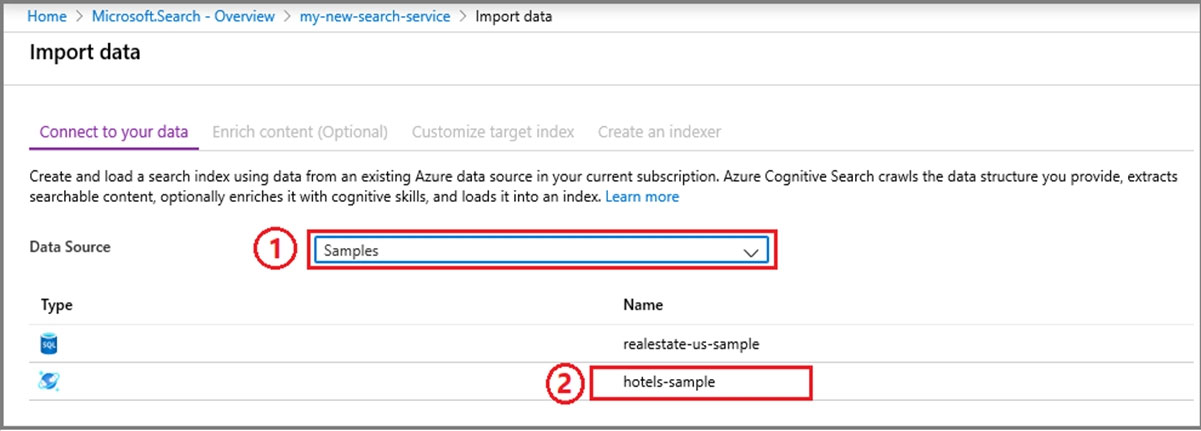
3. In the wizard, click Connect to your data, and select the sample database named realestate-us-sample
Step 2 - Skip the "Enrich content" page
The wizard supports the creation of an AI enrichment pipeline for incorporating the Cognitive Services AI algorithms into indexing.
We'll skip this step for now, and move directly on to Customize target index.
Step 3 - Configure index -
The solution must ensure that users can search the index in English for people, organizations, and locations.
Configure Searchable for the fields people, organizations, and locations.
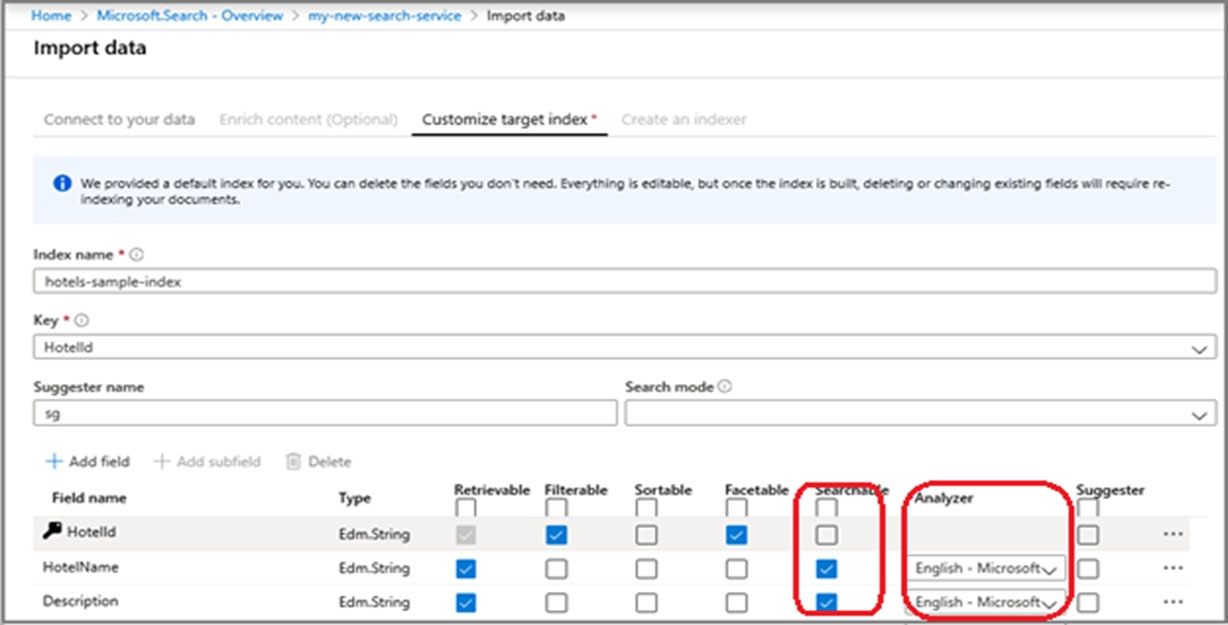
Reference:
https://docs.microsoft.com/en-us/azure/search/search-get-started-portal